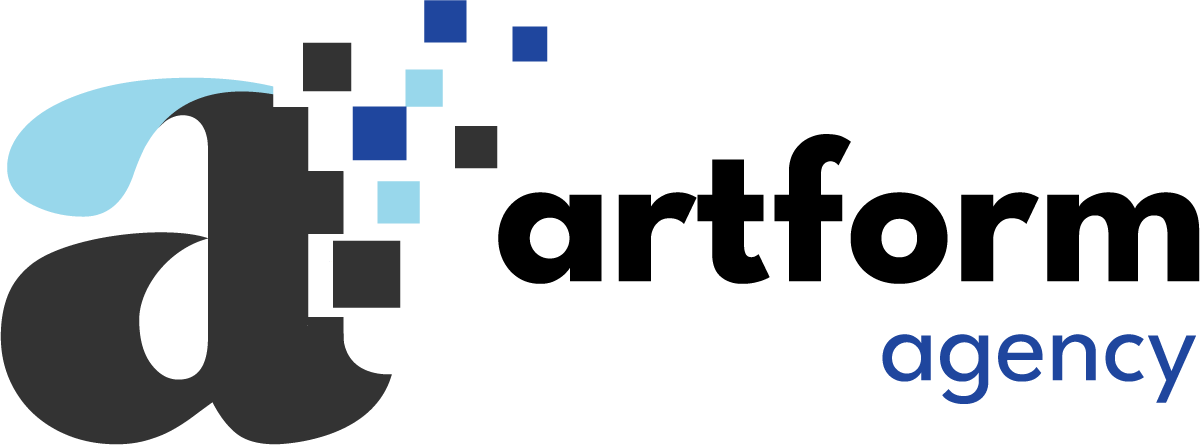With Google’s Universal Analytics (UA) sun setting on July 1, 2023, we recommend you set up and run GA4 Analytics now – in parallel with UA. This will give you an opportunity to experience the difference in the data collection first hand, compare reporting and set up custom dashboards that fit your organization’s online goals.
Anyone with a UA property may easily create a GA4 account using the GA4 Setup Assistant. By doing this, you can gather new data without removing or changing your existing Universal Analytics. When setting up GA4 this way, it’s crucial to keep in mind that your GA4 data stream is not automatically configured to pull data via an existing GTag if you intend to use Google Tag Manager to manage events.
- Before clicking on the “GA4 Setup Assistance,” choose the appropriate property in the Admin settings of your current Universal Analytics account. After that, you will have the choice to connect to an existing GA4 Property or create a new one.
- After establishing a new GA4 Property, you will be asked to give the new property a name.
- You must choose the reporting time zone, currency, and industry size.
- Afterwards, accept the Data Processing Amendment and the Analytics Terms of Service to proceed with creating your account.
- Contingent on your needs, click into the Data Streams area of your new GA4 account’s Property column and choose the option to “Add stream” for either the iOS app, Android app, or Web.
- Next, you will be asked to enter your website’s URL and choose a stream name. Then, for this stream, GA4 will generate a special measurement ID that will be used to start tracking.
- The next step is to create a data collection tag by manually adding this measurement ID to your website using the instructions under “Install manually” on the data stream page, or, by creating a GA4 Configuration using Google Tag Manager.
- If the above steps are done correctly you will subsequently be able to see information in your new GA4 account after 24-48 hours.
We are here to help! Feel free to contact us with questions or if you’d like one of our data engineers to set this up for you.